This guide looks at an effective technique popularized by Kermode that quickly generates drum fills in Ableton Live. Includes a free Tom Fills sample pack download!
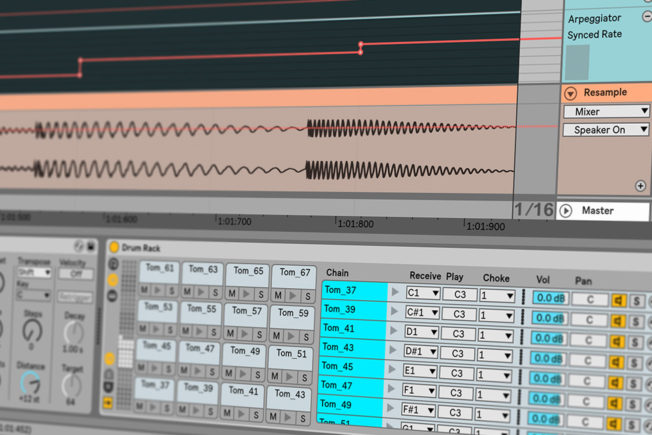
What are Drum Fills?
Drum fills are short phrases played during breaks in the main groove to energize the transition between sections of a song. They also signal a change coming in the song as well as create an exciting tension-release dynamic.
[download id=”8004″]
Drum fills can be simple or complex and vary in length. The creative direction is up to you and the style of the song. Moreover, drum fills are created with any combination of drum sounds that are not usually part of the main drum groove.
Additionally, fills are not limited to drum samples. Fills can be created with any sound such as bass hits, recorded material, and anything else that works with your music.
Generating Drum Fills in Ableton Live
This technique credited to Kermode at Cymatics uses Ableton Live‘s Drum Rack and Arpeggiator to quickly generate compelling drum fills with little effort. Let’s look at the set up:
- Start by creating a MIDI track with the shortcut command Shift+CMD+T.
- Load up Live’s Arpeggiator and Drum Rack on the new MIDI track.
- Fill the Drum Rack pads with a selection of samples. For this example, we’ll drop in a variety of tom samples.
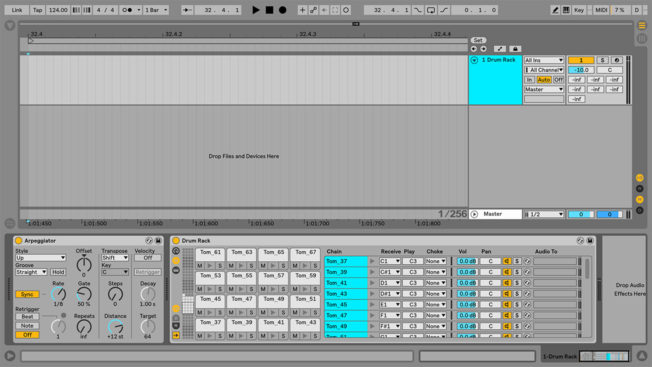
- Select all the samples from the Drum Rack’s ‘Chain List’ and assign them to the same choke group. Any chains in the same choke group will silence the others when triggered. This approach stops sounds or loops from playing over each other.
- Set Arpeggiator ‘Style’ chooser to ‘Random.’ This style produces MIDI notes sequences that randomly trigger the Drum Rack pads.
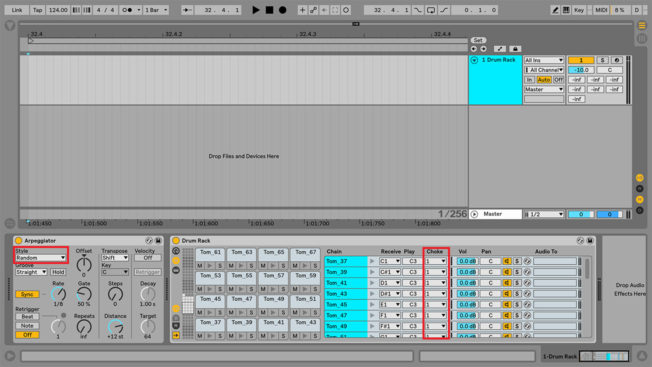
- Creating a new MIDI clip with the shortcut command Shift+CMD+M.
- Select the new MIDI clip and fill the entire Note Editor with sustained MIDI notes. Arpeggiator works its magic by generating rhythmical patterns from the held notes.
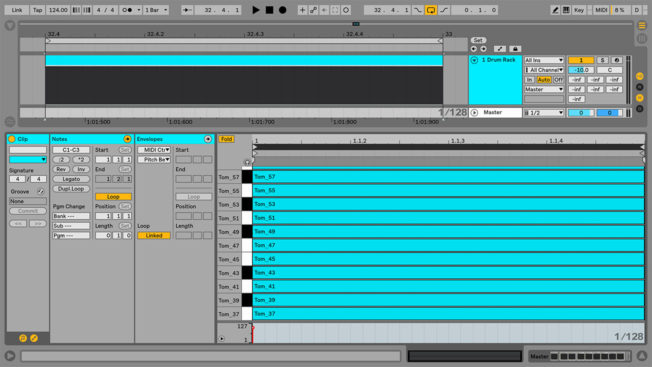
- Create an audio track with the shortcut command CMD+T.
- Select ‘Resampling’ or the Drum Rack MIDI track from the audio tracks ‘Input Type’ chooser and set the ‘Monitoring’ switch to ‘In.’ These setting enable you to record the audio from the Drum Rack MIDI track.
- Set a loop around both the MIDI and audio tracks.
- Arm the audio track for recording, click the Arrangement Record button, and hit play to hear the results.
- Automate Arpeggiator’s ‘Rate’ control to adjust the show fast the drum samples will trigger. Play around with the different beat divisions to hear what sounds best in your song.
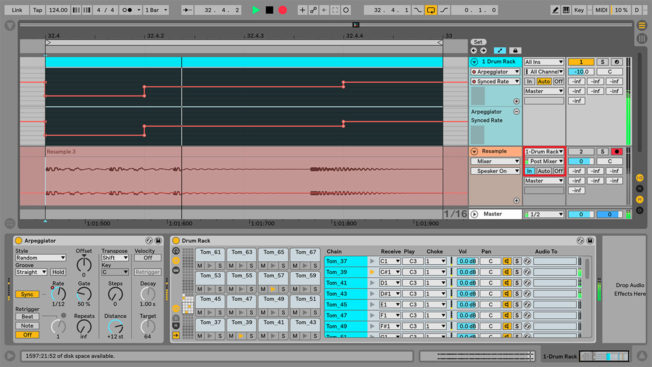
Bonus Tip: Keep loop recording going to generate a string of fills you can chop up to create a drum fill sample pack.
Conclusion
The methods outlined in this guide are not limited to creating drum fills. Load up Drum Rack with various other sounds to create unique sequences. For example, drop in a few different hi-hat samples and play with Arpeggiator’s controls to create a variety of hat loops. You could also try generating bassline sequences. The creative direction is in your hands! As a bonus, we included 30 ready to use 24-bit tom fills that are already mixed and tempo labeled.